Making jaw-dropping photos on your favorite Instagram profiles is not just about having a fancy camera. The real magic (or the most of it) happens during the post-processing stage. Photo editing software is a total game-changer, and we’re here to show you how to unlock the full potential of one such app – PhotoWorks.
What Can You Do
Let’s dive into the magic of PhotoWorks. Packed with a plethora of impressive features, this software can effortlessly transform your average photos into extraordinary masterpieces. Here’s how to enhance photos in some ways:
- Adjust brightness and contrast: Dull and lifeless images are no more. With PhotoWorks, you have complete control over the light and dark areas of your photo, allowing you to create a much more dynamic look.
- Boost saturation and vibrance: Want to make your colors pop? You have the right tool for that. Saturation intensifies all colors, while vibrance selectively enhances the more muted tones, giving your photos a vibrant and eye-catching appearance.
- Add sharpness: Details matter, and that’s where the sharpness feature comes into play. With just a slight adjustment, you can make your photos incredibly crisp and clear, highlighting every intricate detail.
- Apply noise reduction: We’ve all captured that perfect shot, only to find it marred by pesky graininess. Thankfully, PhotoWorks has a noise reduction tool that can effortlessly eliminate the grain, ensuring your photos look flawless.
- Edit selected parts: PhotoWorks offers a powerful selective editing tool that allows you to make targeted adjustments to specific areas of your photo. Whether you want to brighten up a subject’s face, enhance the colors in a particular area, or add a touch of sharpness to a specific detail, this feature gives you precise control over your edits. With selective editing, you can truly fine-tune your photos and make them stand out from the crowd.
And that’s far from all! There’s plenty of other tools at your fingertips for you to play with.
How Can You Do It
Now, let’s get down to business with a step-by-step guide on how to enhance your photos using PhotoWorks:
- Install and Launch PhotoWorks and open your desired photo.
- For overall improvement, head over to the ‘Enhancement’ tab.
- Adjust the brightness and contrast to your liking, ensuring the perfect balance between light and dark.
- Boost the saturation or vibrance to make your colors truly shine. Find that sweet spot where they’re vibrant but not oversaturated.
- Increase the sharpness to bring out the fine details and make your photo pop.
- If you notice any graininess, use the noise reduction tool to smooth it out and achieve a clean, professional finish.
- Once you’re satisfied with your edits, save your masterpiece and prepare to be amazed!
Pro Tips
The problems you have to solve differ from photo to photo, this much is true. But here are some pro tips to take your photo enhancement skills to the next level in the vast majority of cases:
- Always work on a copy of your photo, not the original. This way, if you make any mistakes or want to try a different approach, you can easily revert back to the original without losing any precious data.
- Remember, sometimes subtlety is key. Making minor adjustments can often have a greater impact than going overboard with drastic changes. Embrace the art of subtlety and let your photos speak for themselves.
- Don’t be afraid to experiment. Each photo is unique, and what works for one may not work for another. Step out of your comfort zone and explore different editing techniques to discover your personal style.
In conclusion, with its user-friendly interface and remarkable features, PhotoWorks is a robust tool that can take your photos to new heights. Embrace the power of post-processing and watch as your images transform into captivating works of art. Remember, the key to mastering photo editing is practice, so grab your camera, start snapping, and let PhotoWorks work its magic. Happy editing, fellow techies!
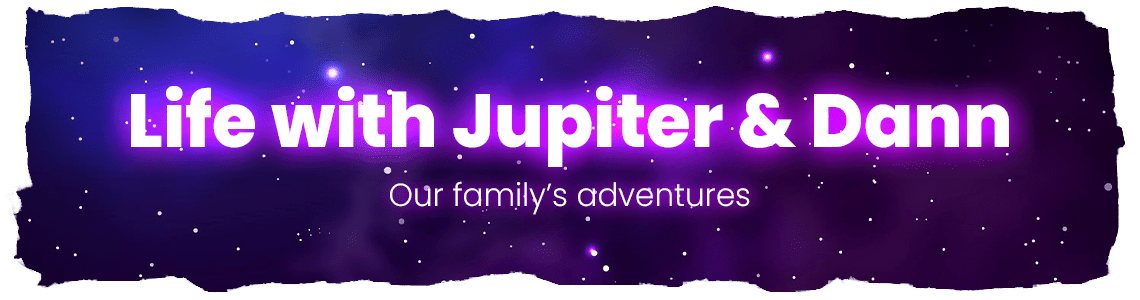

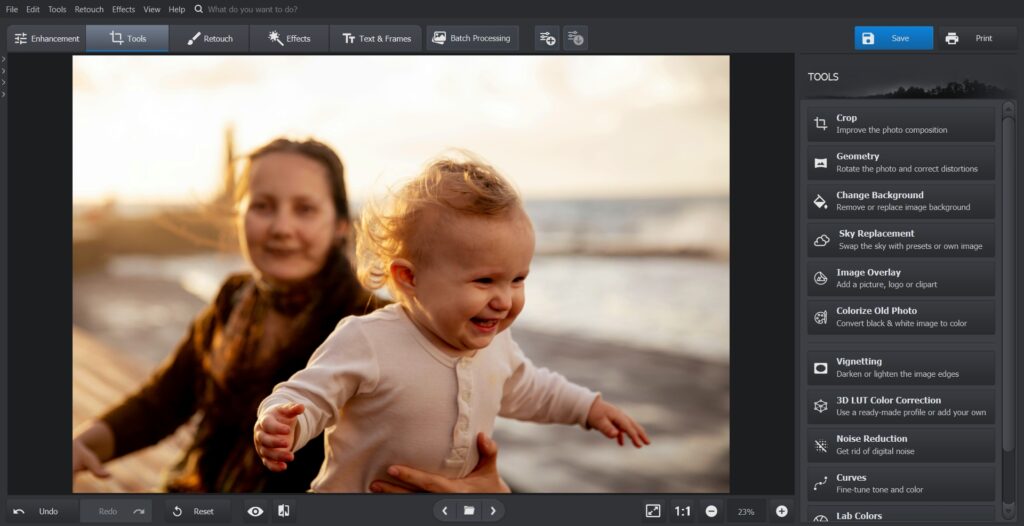
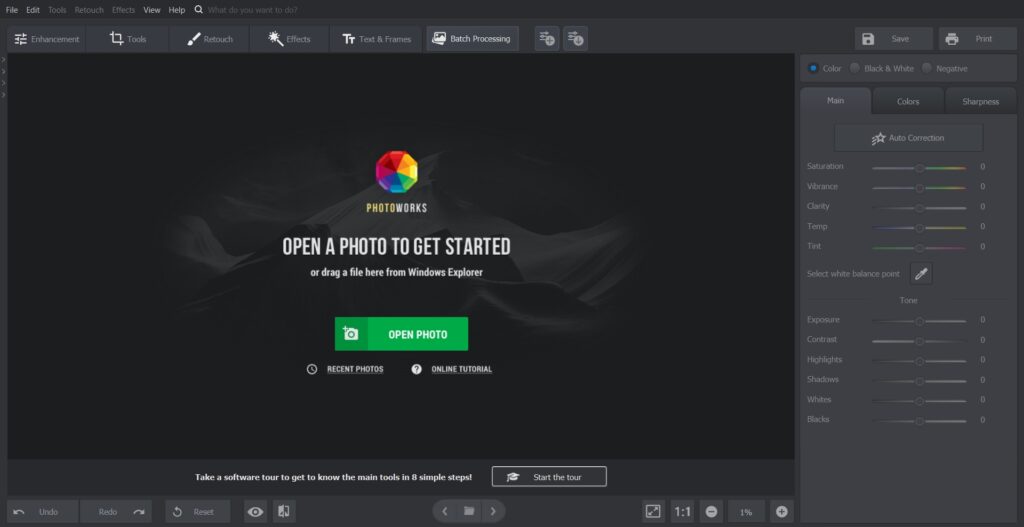
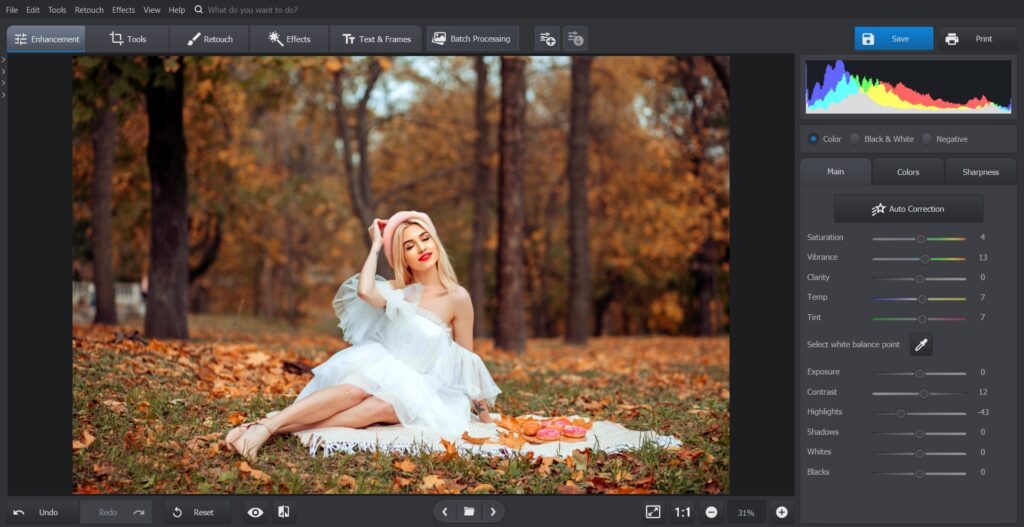
I spent years as a picture editor and used Photoshop daily. I still edit my pictures and really rate so many of these apps. They are really easy to use.
Thank you for sharing this information, I will check out PhotoWorks. I would love to see some before and after photos.
I love this! There are times when I just need to do a quick tweak, and I’d rather not have to open up Photoshop and all its resource-hogging. I have to get this.
I love my DSL camera but I really need to go smaller soon. You have great suggestions for great pictures.
Great tips here for those new to editing! I totally agree and learned a lot of these tips from trial and error. Great resource!
This sounds like something I could definitely use for editing. It is nice to have a program that is so easy to use and has so many great features.