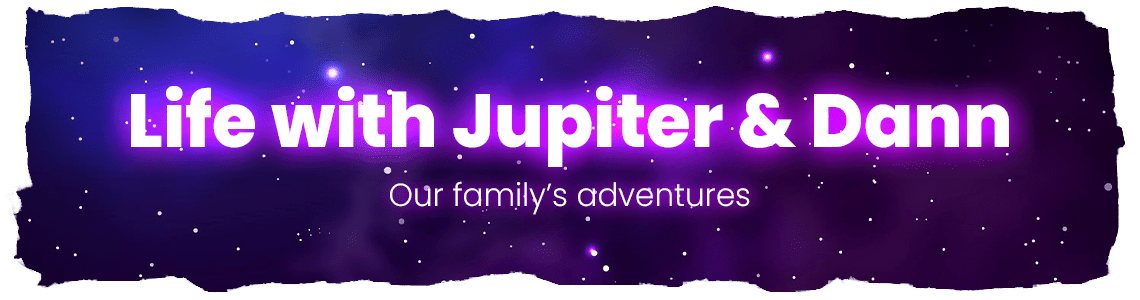Picking out a printer for the home or office may seem like an easy task, but it comes with more options than you might expect. Ignoring safety concerns may result in a number of consequences, from electrical issues to financial losses. By making some smart decisions, you give your printer a safe and productive life for years to come. Here are some tips that you should take if you decide to shop for a printer.
1. Make Sure It Matches Your Electrical Setup
Running a printer incompatible with the electricity power source can lead to overheating or destroy the printer. That is even more the case if you are setting up more than one printer in an office, and you should ensure that the circuit can support such demands. What’s more, matching a printer to your electrical system ensures both the space and your electronics are safe.
2. Stick to Trusted Brands
Existing manufacturers adhere to safety standards and offer warranties and customer support when things go amiss. On the other hand, unbranded printers may be out of compliance with safety standards, and that could raise the risk of an electrical fault or fire. When you go with a brand name that has been tried and tested, you can rest easy knowing that they are watching out for their customers.
3. Look for Safety Certifications
Safety certifications indicate that a printer has been tested to comply with national safety standards. In Australia, the RCM (Regulatory Compliance Mark) shows that it is safe on a printer. Brother printer is certified to work in personal environments without any paper problems. When you verify the certifications, it gives the guarantee to use this printer in home and office operations without such risk.
4. Pick the Right Spot
Always select a flat surface that doesn’t have any moisture and is away from direct sunlight or sources of heat. Keep from placing the printer in a crowded corner with tangle-able cables that are easily tripped over. A correct setup avoids accidents, overheating and damage to the printer or place. Investing some effort in locating the best spot can help your printer last longer and make your space safer.
5. Use the Right Cables and Connectors
Always use the ones that come with your printer, or purchase certified replacements if you need extras. Note that bad quality or damaged cables may lead to electric shocks or fires. Before plugging in, inspect the cords and connectors for signs of wear or damage, and never force a plug into an outlet if it doesn’t fit. Safe connections are a simple way to prevent issues before they ever get going.
6. Follow Setup Instructions Properly
Even a good printer can be bitchy, so make sure to read the setup guide before plugging anything in. Then plug in, load the cartridges and connect to networks. Skipping steps can offer a shortcut, but it can result in electrical failure or mechanical issues. Aside from that, attention to your printer setup from the start will ensure that everything runs smoothly and can prevent costly damage.
7. Keep Up With Regular Safety Checks
After your printer is doing well, regular maintenance helps keep it performing to its full potential. Vacuum dust from vents, look for signs of fraying in the cables and listen well for error messages. Periodic inspections make certain you’re not at risk of overheating, mechanical issues or other dangers. A little bit of maintenance can save you a massive amount by avoiding expensive repairs to the printer.
Safe Printing Starts With Smart Choices
Purchasing a printer for home or office makes a difference when you keep safety in mind. In taking these measures, you protect your equipment as well as your space and ensure that printing is a hassle-free procedure. With some consideration, you can end up with a printer that will work reliably for day-in and day-out use, whether at the office or in school or just for everyday household-related printing.